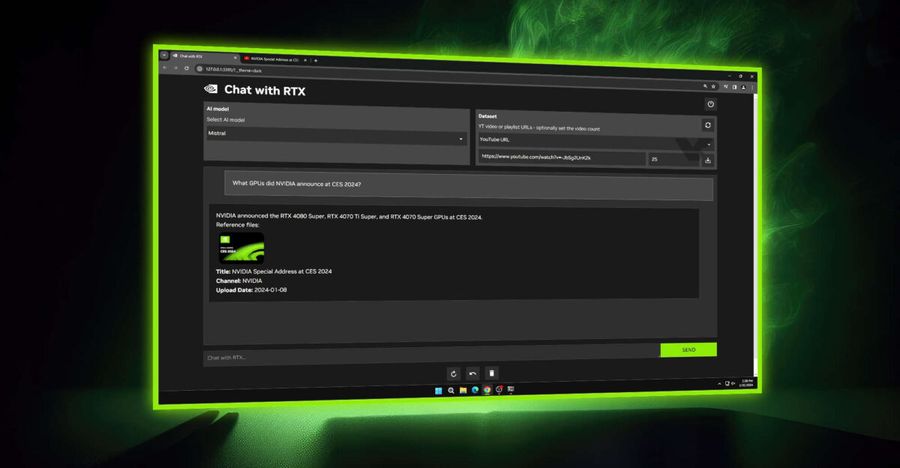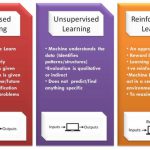Learn how to set up and use large language models (LLMs) like Mistral and LLaMA locally on your Windows machine using NVIDIA’s “Chat with RTX.” This guide walks you through every step – no cloud, no latency, just pure local AI power.
🧠 Why Run AI Locally?
Running AI models locally – instead of using the cloud – is gaining popularity for three powerful reasons:
-
Privacy: Your data stays on your device.
-
Speed: Zero network lag – get real-time responses.
-
Cost: Avoid monthly API or cloud server fees.
And with NVIDIA’s Chat with RTX, you can harness the full potential of your NVIDIA GPU to run a chatbot offline.
🖥️ What is Chat with RTX?
Chat with RTX is a Windows application by NVIDIA that lets you:
-
Run popular open-source LLMs (like Mistral or LLaMA 2) directly on your PC
-
Ask questions about your own documents (PDFs, DOCs, TXT, etc.)
-
Perform chatbot-style conversation with high speed and no internet
This is NVIDIA’s attempt to bring AI inference to the edge, right on your local machine.
🔧 Hardware Requirements
Before diving in, make sure your PC meets the following specs:
| Component | Minimum Requirement |
|---|---|
| GPU | NVIDIA RTX 30 series or 40 series (6GB+ VRAM) |
| VRAM | At least 8 GB VRAM (12 GB recommended for large models) |
| RAM | 16 GB or more |
| Storage | SSD with at least 20 GB free |
| OS | Windows 10 or 11 (64-bit) |
⚠️ This tool currently works only on Windows with NVIDIA RTX GPUs that support TensorRT.
📥 Step-by-Step Setup Guide
Let’s walk through how to get “Chat with RTX” up and running with an LLM of your choice.
Step 1: Download Chat with RTX
-
Visit the official NVIDIA page:
🔗 https://www.nvidia.com/en-us/geforce/chat-with-rtx/ -
Download the installer (~35 GB for the full setup including the Mistral model)
-
Run the installer and follow the on-screen steps. It will install the application and model files.
Step 2: Add Your Own Data (Optional)
Chat with RTX can also answer questions from your own files!
-
Place your documents in the
documentsfolder inside the installation directory: -
Supported formats:
-
.txt -
.pdf -
.docx -
.xml -
.html -
.json
-
-
The app uses RAG (Retrieval-Augmented Generation) to fetch and summarize info from your documents.
Step 3: Launch Chat with RTX
-
Go to Start Menu → Search “Chat with RTX”
-
Launch the app
-
You’ll see a chat interface
-
Type your queries, and it will respond using your local model
Example:
“Summarize the key points from my document about climate change.”
Step 4: Switch Models (Optional)
By default, it comes with Mistral 7B, but you can use other models like:
-
LLaMA 2
-
Gemma
-
Mixtral (Mistral 8x7B)
To do this:
-
Download a compatible model from HuggingFace
-
Place the model in the correct folder
-
Modify the
config.jsonorsettings.yamlinside the app to load the new model
Note: This step is for advanced users. Beginners can stick with Mistral.
💡 Use Cases
Running LLMs locally opens up a world of possibilities:
| Use Case | Description |
|---|---|
| Private Note Summarizer | Summarize your personal journal, research notes, or meeting logs privately |
| Offline Coding Assistant | Ask questions about programming without sending code to the cloud |
| Enterprise Document Q&A | Upload company manuals, policies, and use AI to search and summarize them |
| Data Privacy-Compliant Chatbot | Ideal for healthcare/legal/financial industries where data privacy is critical |
🔁 Local vs. Cloud AI: A Quick Comparison
| Feature | Local (Chat with RTX) | Cloud (e.g., ChatGPT) |
|---|---|---|
| Privacy | ✅ Full privacy | ❌ Data sent to servers |
| Speed | ✅ Instant response | ⚠️ Internet dependent |
| Cost | ✅ One-time GPU investment | ❌ Ongoing API fees |
| Scalability | ❌ Limited by your hardware | ✅ Cloud scales easily |
| Customization | ✅ Easy to add your files | ⚠️ Some models restrict uploads |
🚀 Pro Tips for Learners
-
Use with Jupyter Notebooks: Combine local AI with Python notebooks for powerful offline workflows.
-
Run in Background: Keep the app running and use hotkeys to call it like a copilot.
-
Explore Custom RAG: Developers can create custom document indexers and APIs using NVIDIA’s code.
🧠 Final Thoughts
Running LLMs like Mistral and LLaMA locally is no longer just for researchers or tech giants. Tools like Chat with RTX are democratizing private, fast, and powerful AI – especially useful for developers, students, researchers, and professionals who want total control over their data.
If you’ve ever worried about data leaks or hated hitting usage limits on ChatGPT, now is the time to take back control – right from your own desktop.